スパムによる投稿を防ぐため、WEBサイトのログインフォームやお問い合わせフォームなどに設置されるGoogle reCAPTCHAのSite keyとSecret keyを取得する方法をまとめました。
reCAPTCHA ページへアクセス
以下のURLからGoogle reCAPTCHAページへアクセスします。https://www.google.com/recaptcha/admin
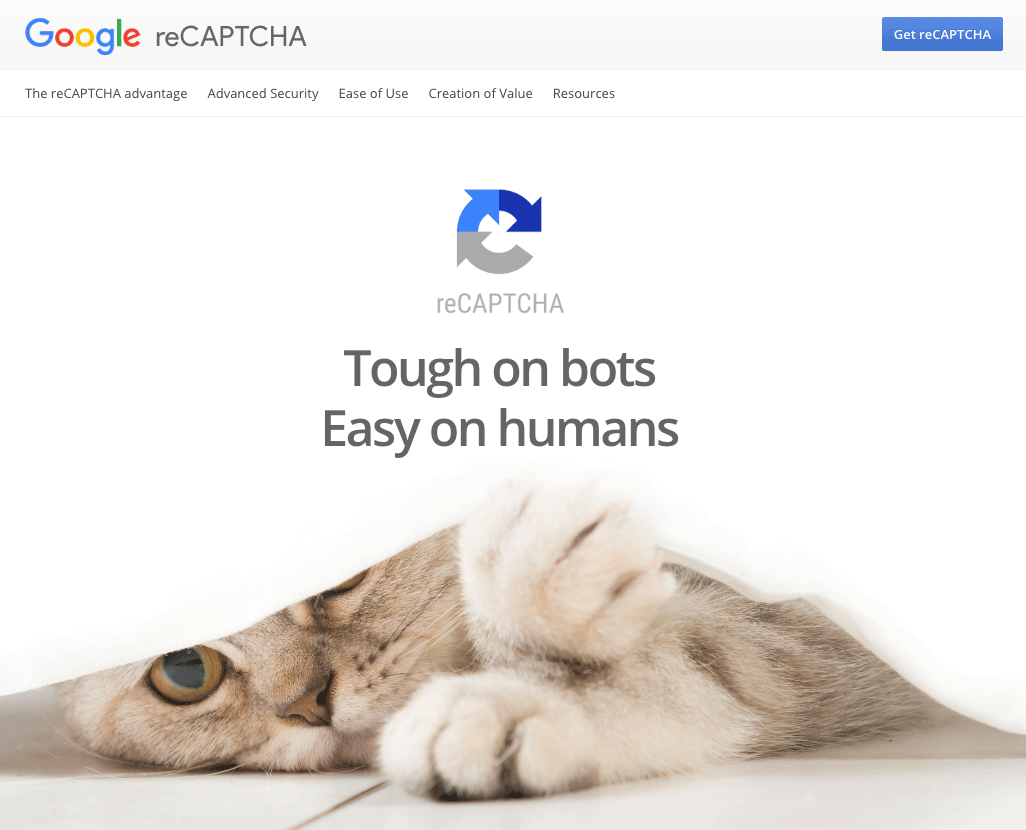
reCAPTCHAページ右上の「Get reCAPTCHA」ボタンをクリックします。
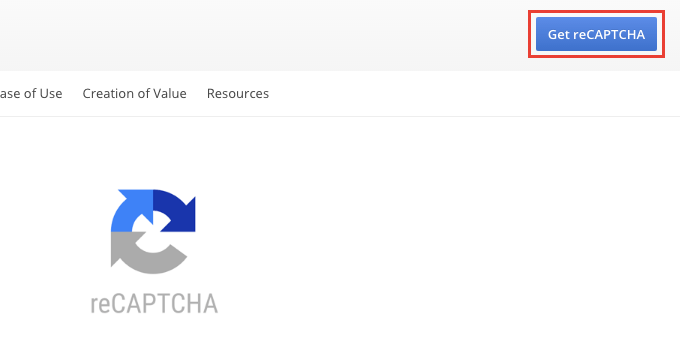
Register a new site 欄でreCAPTCHAを利用するURLなどを設定します。
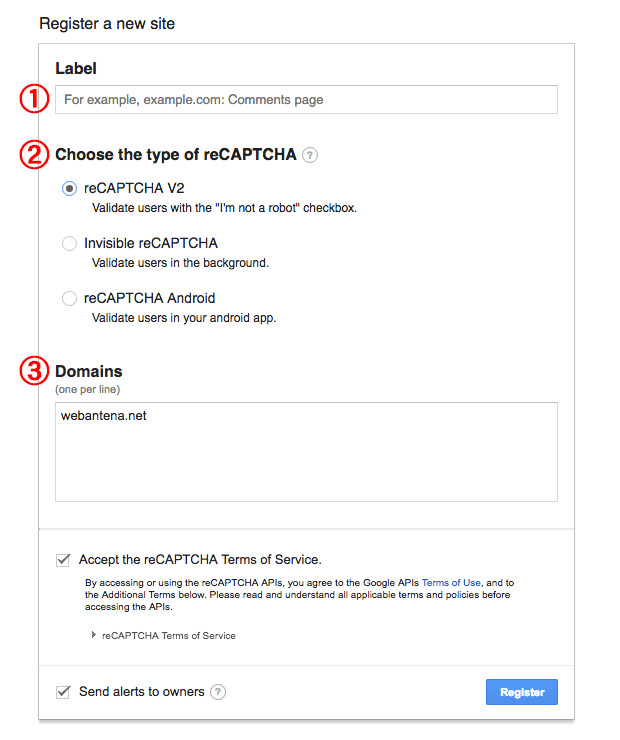
①Label は管理しやすい名前で登録しておきます。
②Choose the type of reCAPTCHA? についてはこちらのページでも説明が掲載されていますが、WEBサイトで利用する場合は「reCAPTCHA v2」で良いかと思います。
③Domains にはreCAPTCHAを設置するサイトのドメインを指定します。
最後にAccept the reCAPTCHA Terms of Service.にチェックを入れ、ページ右下の「Register」ボタンをクリックすると、④Site keyと⑤Secret keyを取得することができます。
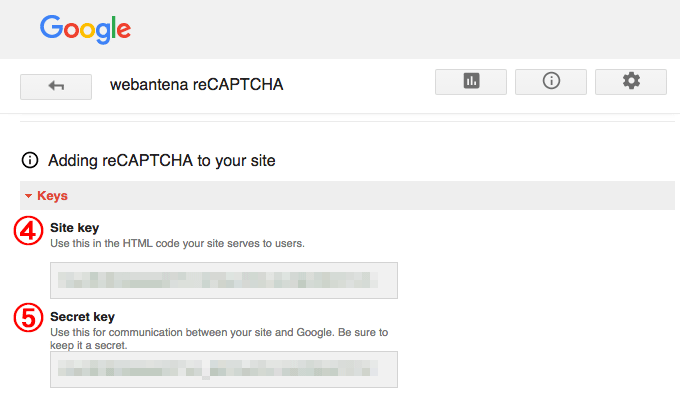
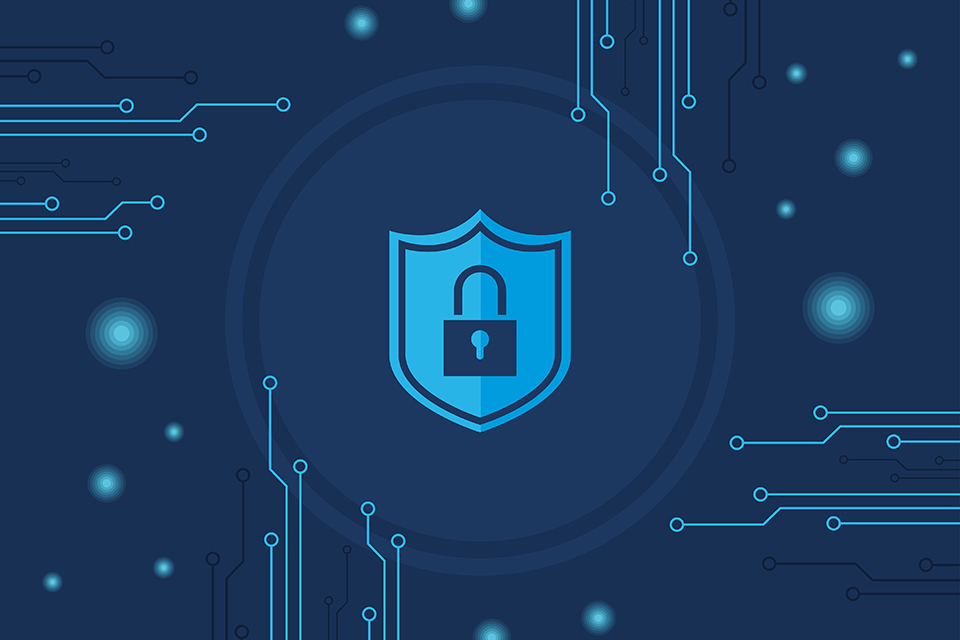


コメント