Google Analyticsで別のGoogleアカウント(Gmail アドレス)を持っている人と解析結果などを共有する方法のご紹介です。
Google Analytics で別のGoogle アカウントと共有
Google Analyticsにログインし「アナリティクス設定」をクリックします。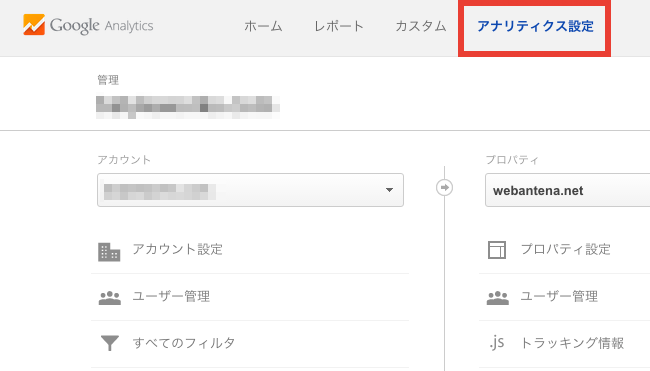
「プロパティ」の「ユーザー管理」をクリックします。

「権限を付与するユーザー:」欄に、共有したいGoogle アカウント(Gmailアドレス)を入力し、
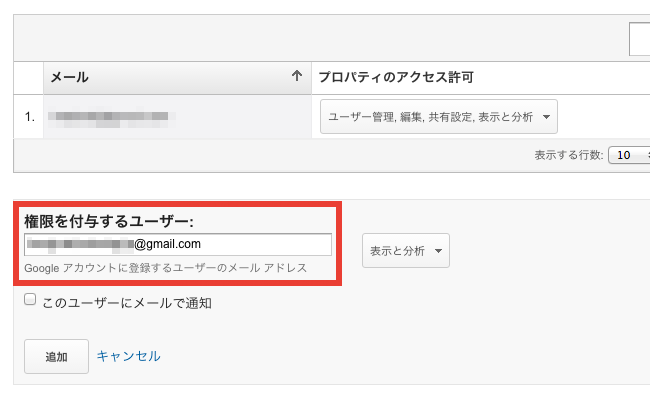
「表示と分析」メニューの中から「権限」を選択します。
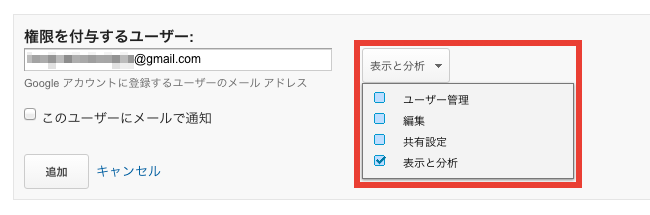
共有したい人にメール通知を送りたい場合は「このユーザーにメールで通知」にチェックを入れ、
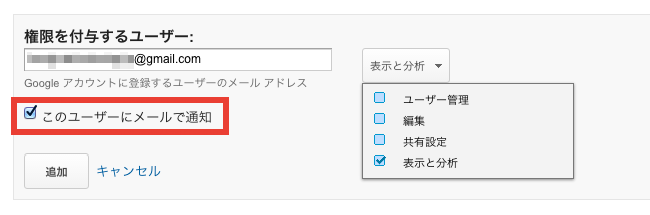
最後に「追加」ボタンをクリックします。


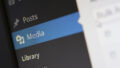
コメント