通常は1時間ごとに実行されるTimeMachineによるバックアップを、自分の好きなタイミングで実行するように設定変更することができるMacのアプリケーションTimeMachineEditorのご紹介です。
TimeMachineEditor のインストール
以下のページからTimeMachineEditor をダウンロードしてMac にインストールします。http://timesoftware.free.fr/timemachineeditor/
TimeMachineEditor の設定
TimeMachineEditor のインストール後、起動したら以下のような画面が開きますので、まずはBack up:から「不使用時」「インターバル」「カレンダー」のいずれかを選択します。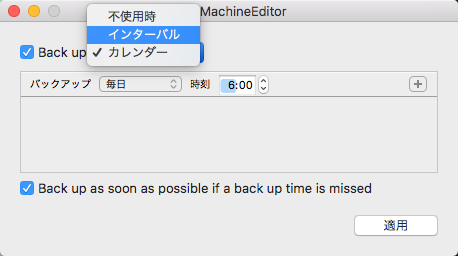
①「不使用時」はコンピュータを使っていない時のバックアップについての設定です。
Do not back up from: に指定した時間帯はバックアップを実行しません。
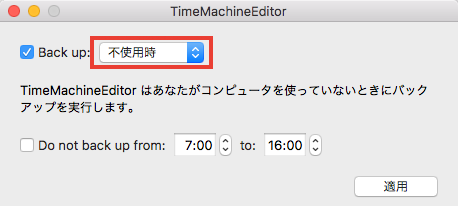
②「インターバル」では時間、日、週ごとのバックアップ実行回数を指定することができます。
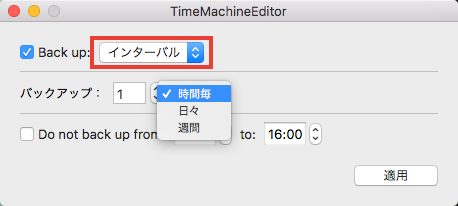
③最後に「カレンダー」では、日毎ごとのバックアップ実行時間を指定することができます。
また、バックアップ実行時間は複数設定可能です。
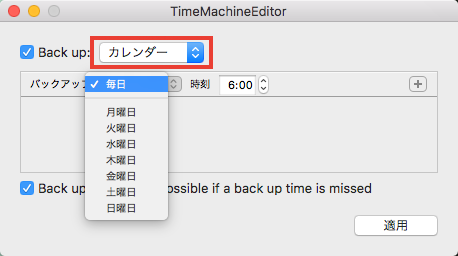
TimeMachine の自動バックアップの停止
TimeMachineEditorのバックアップ設定が完了したら、TimeMachineの自動バックアップ設定をオフにしておく必要があります。「システム環境設定」 > 「TimeMachine」へ進み、
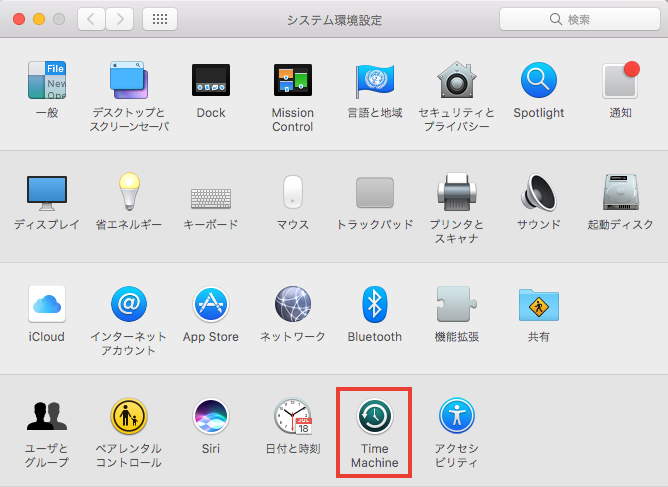
「バックアップを自動作成」のチェックを外します。
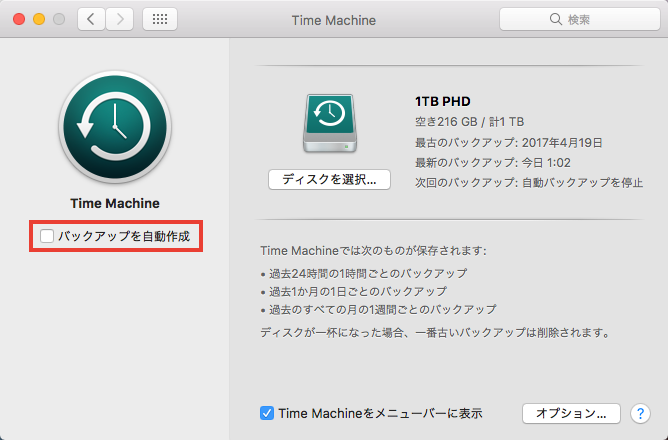

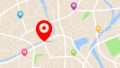

コメント